GTX R2R Support

User Tutorials
Brother Academy is your online resource for learning all about your Brother DTG printer. It contains interactive courses for new users and a curriculum all team members can use to become efficient at every aspect of GTXpro operation. Existing customers can gain access by making a request to [email protected]. Watch the short video to discover all you can do through Brother Academy.
Brother AcademyDownloads
Before downloading any software, please make sure that you are downloading software designed for your printer model.
Click here to watch this video to determine which Brother DTG printer model you have.
GTX R2R
GTX R2R Driver Windows 64bit
Update the print driver to latest before updating the firmware.
Download “GTXpro-3.2.0_win” and extract it to your desktop. This driver is compatible with Windows® 10 (64bit), and or Windows® 11 (64bit). This driver requires CPU of 2.0 GHz or better and a minimum of 4 GB of RAM. A monitor display of XGA (1024 x 768) or higher is required.
Unplug the USB cable from the printer to the PC and check to make sure there are no documents stuck in the printer queue. After unzipping the file, download and run the 541_782_GT3_GTX_GTXpro_Uninstall_Tool and double click on the BrRemPnP.exe (the only icon in color) executable file to run the tool. (This tool is for Windows® operating system computers only)
When you initially install the driver make sure the GTX R2R printer is not plugged into the PC. Next open the “GTXpro-3.2.0_win” folder and double click the setup.exe file. The system will select the OS automatically. Follow the prompts on screen.
GT Printer Driver Uninstall Tool
This download includes the GT Garment Printer Uninstall Tool.zip. After unzipping the file open the GT Garment Printer Uninstall Tool folder and double click on the BrRemPnP.exe (the only icon in color) executable file to run the tool. This tool is for Windows® operating system computers only.
GTX R2R Battery Reset
GTX Bulk R2R Stand Assembly Instructions
GTX Pouch R2R Stand Assembly Instructions
GTX R2R FilmCMD
Version 1.2
This application is only compatible with Windows® 10 (64bit) and or Windows® 11 (64bit). This driver requires CPU of 2.0 GHz or better and a minimum of 4 GB of RAM. A monitor display of XGA (1024 x 768) or higher is required.
FilmCMD is not compatible with GTXpro 423, GTXpro Bulk 424, GTX600 Series, GT3 series printers, GT-782 or GT-541 printers.
GTX R2R FilmPrint
Version 3.0
This application is only compatible with Windows® 10 (64bit) and or Windows® 11 (64bit). This driver requires CPU of 2.0 GHz or better and a minimum of 4 GB of RAM. A monitor display of XGA (1024 x 768) or higher is required.
FilmPrint is not compatible with GTXpro 423, GTXpro Bulk 424, GTX600 Series, GT3 series printers, GT-782 or GT-541 printers.
GTX R2R Firmware
Update the print driver to latest before updating the firmware.
This firmware CAN ONLY BE LOADED on a GTX R2R and not a GTX-422, GTXpro-423 or GTXpro B-424.
Download the “Roll_GTXproFIRM_03100001” file and unzip. Execute “GTXpro Firmware Roll Update” in [Brother GTXpro Tools] and select the unzipped Firmware Data (extension “.bwf”). Follow the Wizard and update the GTX R2R Firmware. Do not disconnect the USB or LAN cable in execution.
To update your printer’s firmware, you can follow the instructions at https://vimeo.com/253673571.
GTX R2R Parts Book
GTX R2R Warranty
GTX Graphics Lab
GTX Graphics Lab with Reversal Windows
Version 7.3.1
Upgrade the Print Driver and Firmware to latest before installing this software.
Upgrade the Print Driver and Firmware to latest before installing this software. This software cannot be installed on a computer which has GTX Graphics Lab installed. GTX Graphics Lab will need to be uninstalled prior to installing GTX Graphics Lab with reversal.
This application is only compatible with Windows® 10 (64bit) and Windows® 11 (64bit). This driver requires CPU of 2.0 GHz or better and a minimum of 4 GB of RAM. A monitor display of XGA (1024 x 768) or higher is required.
To learn how to use this software, you can review steps on https://brotherdtg.com/DTF.
GTX Graphics Lab Basic Reversal is not compatible with GT3, GT-782 and or GT-541 printers.
Videos
Submit a Support Ticket
When submitting a support ticket please place the best contact number in the details.
If experiencing an issue with a Print head please upload a log, nozzle check, an image of the Suction Cap and bottom of Print Head.