GT-3 Printer Support

User Tutorials

This guide is provided to help you get acclimated to using your GT-3 Series Garment Printer, and ancillary pretreat and heat press machines. After exploring, the information in this guide will become a valid reference for any questions you have, or reminders you may need.
Click to StartDownloads
Before downloading any software, please make sure that you are downloading software designed for your printer model.
Click here to watch this video to determine which Brother DTG printer model you have.
GT-3
Customer GT-3 Service Tool
Use this tool when you exchange the Lithium Battery, Carriage Motor or Tube Pump.
GT Printer Driver Uninstall Tool
This download includes the GT Garment Printer Uninstall Tool.zip. After unzipping the file open the GT Garment Printer Uninstall Tool folder and double click on the BrRemPnP.exe (the only icon in color) executable file to run the tool. This tool is for Windows® operating system computers only.
GT-3 FileViewer For Digital Factory | Apparel Brother Edition for CADlink
This evaluation version of the FileViewer enables to view the AR3 files output in 1200x600 dpi mode on the screen. Download the ZIP file and store on the desktop or any location, then unzip the file to use.
GT-3 Series Driver Package for Mac OS
This package includes printer driver, Instructional manual and the firmware for the GT printer. Download “GT3_Setup_Driver_Package_2.6_Mac_v2.zip” and unzip it. This driver works with MAC OS X 10.11 El Capitan and Sierra OS 10.12 and Mojave. At the current time, the Mac M1 Chip operating system is not supported. This driver requires CPU of 2 GHz or better and a minimum of 4 GB of RAM. A monitor display of XGA (1024 X 768) or higher is required. When you initially install the driver make sure the GT-3 printer is not plugged into the MAC.
- If you are running both a GTX-4 printer and a GT-3 series driver from the same PC you will need to upgrade the GT-3 driver to 2.6 first, before installing the GTX-4 driver or an error may occur.
- When you install this GT-3 series driver it will uninstall the Graphics Lab software for GT-3 and upgrade the driver.
- You will have to install Graphics Lab separately. See Graphics Lab installation file below.
GT-3 Series Driver Package for Win 32/64bit
This download includes the GT-3 driver and the driver uninstall tool and firmware for the printer. Download “GT3_Series_Driver_Package_2.5_Win.zip” and unzip it The system will select the OS automatically (for Windows® 7 (64bit), Windows® 8.1 (64bit) and Windows® 10 (64bit)). This driver requires CPU of 2 GHz or better and a minimum of 4 GB of RAM. A monitor display of XGA (1024 x 768) or higher is required. When you initially install the driver make sure the GT-3 printer is not plugged into the PC.
- If you are running both a GTX-4 printer and a GT-3 series driver from the same PC you will need to upgrade the GT-3 driver to 2.5 first, before installing the GTX-4 driver or an error may occur.
- When you install this GT-3 series driver it will uninstall the Graphics Lab software for GT-3 and upgrade the driver.
- You will have to install Graphics Lab separately. See Graphics Lab installation file below.
GT-3 Series Firmware
- Download the zipped file and unzip on your PC.
- Execute “GT-3 Firmware Update” in [ Brother GT-3 Tools ] and select the unzipped Firmware Data (extension “.bwf”).
- Follow the Wizard and update the GT-3 Firmware. Do not disconnect the USB cable in execution.
Instruction Manual
The initial updated manual is in English, even if you have installed in German, French, Spanish or Italian. Download the PDF files of Instruction Manual and Basic Manual then overwrite in the folder below (where the system drive is “C”):
Changes
- Windows 8
- White Agitation, Print Head Replacement, Tube Cleaning, Long Storage and others
64bit (Windows® 7, Windows® 8, Windows® 10) - C:\Program Files (x86)\Brother\GT-3 Tools
Other European Languages (DE, FR, ES, IT) are available upon request.
Latest GT-3 Series Test Data
Download the Test Data “GT3TestData.zip” separately from the Printer Driver. The ar3 files with a resolution of 1200 x 1200 dpi are quite large.
Refer to the Instruction Manual for further information of the following eleven ar3 files. Some of the files are for service operation.
- ColorChart_1200.ar3
- InkVolume_1200.ar3
- WhiteVolume_381_1200.ar3
- W_HeadTestPattern_381.ar3
- CMYK_HeadTestPattern.ar3
- WhiteVolume_361_1200.ar3
- WhiteVolume_381_600.ar3
- WhiteVolume_361_600.ar3
- W_HeadTestPattern_361.ar3
Maintenance operations guide for the GT3 platform
Parts Book
Acculine
AccuLine Camera User Guide
GT-3 AccuLine Camera Software Package
Update the print driver to latest before updating the firmware.
- Make sure you are running the latest firmware on the GT3 Series printer first!
- Unplug both camera and GT3 Series printer from the computer.
- Install AccuLine software.
- It is very important to reboot the computer when prompted during the Installation process.
Updates
Auto Layout Template
Requirements
- This Software only works on Windows® 10 (64bit), and or Windows® 11 (64bit) *LAN connection only.
- CPU with 2GHz or above
- RAM with 4 GB or above.
- Display Resolution XGA (1024x768) or higher.
- Requires the latest GT3 Series print driver
- Make sure that the PC system configuration settings are set to High Performance, Turn off any power-savings
- Connect to USB 3.0 port only, not USB 2.0 port. You may need to check the specifications for your particular PC, as USB 3.0 ports and USB 2.0 ports look the same. The 3.0 is denoted by the SS USB symbol.
- Use only the USB 3.0 cable supplied with the AG304. If a longer cable is needed, use a high performance USB 3.0 cable no longer than 3 meters (9 feet) to connect a wall-powered USB 3.0 hub to the USB 3.0 port on the PC. Then plug the USB 3.0 cable of the AG304 into the hub. Make sure the hub is powered and connected to the PC before attempting to connect the AG304 AccuLine camera USB 3.0 cable to the hub.
- Disable screen-saver programs on the PC.
- Disable any other cameras built in of connected to the PC or it will cause conflicts with the camera software.
Graphics Lab
GT-3 Series 16x18 Platen Tool
Download “GT3 Use Platen For Version 2.4.0.1.zip”, this tool is used if you have the 16x18 platen for your GT3. The tool will add the platen size to your print driver menu; it will also check your firmware version so the machine will accept this print area. This tool is for Windows OS only.
- Be sure to update the Print Driver Version 2.4.0.1 or the tool will not work
- This will give you this 16x18 option in your graphics Software and P-Dip.
- After you run the tool do a CR Speed Adjustment
GT-3 Series Graphics Lab for Mac OS
GTX Graphics Lab 5.0
GTX Graphics Lab is a software application that gives you the ability to create and save layout data for your GT3 Series Printer. If you want to make a quick graphic for printing, quickly print one of your graphics onto a shirt, or convert a pre-existing image into a print-ready file, building your content in GTX Graphics Lab is a convenient option!
You will need to have the latest GT3 Series print driver installed to be able to use GTX Graphics Lab.
Commonly used functions of GTX Graphics Lab:
- Simple Text and Image Layouts that are created directly in GTX Graphics Lab by you, and then saved for printing.
- Print directly to your GT3 Series printer, without having to convert your images from RGB (255, 255, 255).
- Saving existing image files as GT3 Series -ready .ARX3 files.
- Storing your favorite layouts as reusable GT3 Series print layout files. (“.gtpl”)
Features found with 5.0:
- Template Function
- Color Chart File Creation
GTX Graphics Lab Optional Platen Builder
GTX Graphics Lab Windows
GTX Graphics Lab 5.0
GTX Graphics Lab is a software application that gives you the ability to create and save layout data for your GT3 Series Printer. If you want to make a quick graphic for printing, quickly print one of your graphics onto a shirt, or convert a pre-existing image into a print-ready file, building your content in GTX Graphics Lab is a convenient option!
You will need to have the latest GT3 Series print driver installed to be able to use GTX Graphics Lab.
Commonly used functions of GTX Graphics Lab:
- Simple Text and Image Layouts that are created directly in GTX Graphics Lab by you, and then saved for printing.
- Print directly to your GT3 Series printer, without having to convert your images from RGB (255, 255, 255).
- Saving existing image files as GT3 Series -ready .AR3 files.
- Storing your favorite layouts as reusable GT3 Series print layout files. (“.gtpl”)
Features found with 5.0:
- Template Function
- Color Chart File Creation
Optional Platens
FAQs
Videos
Submit a Support Ticket
When submitting a support ticket please place the best contact number in the details.
If experiencing an issue with a Print head please upload a log, nozzle check, an image of the Suction Cap and bottom of Print Head.