Brother DTG Technical Support
Welcome to the Brother DTG Learning Center. Whether you are preparing for your install and training by an authorized Brother Technician or an existing user that is looking for some assistance, you have come to the correct place.
Open 24/7/365, you can find the resources to help better understand the Brother DTG printer or ancillary equipment. Watch the video to understand the best way to navigate the Learning Center to find the answer you are looking for.
24/7 Self Help
Legacy Printers
Learn more about these printers at BrotherDTG.com/Lifecycle
Join Our Social Community
Stay on top of the latest advances in direct to garment printing by following Brother on your favorite social media channel.